Making Program Date Changes
STAC ONLINE SYSTEM (EFRT) INTRODUCTORY TOPICSA User Guide for School Districts, BOCES, Counties and Other SED-Approved Education Providers
I. Overview
Each year, the State Education Department (SED) requires that approved special education providers, school districts, and BOCES confirm or correct the program date information on the System to Track and Account for Children (STAC) program file. Default program dates are chosen for 2-month and 10-month programs.
If the default dates are not the correct program dates for your agency, you must access the STAC Online System to change your program information to reflect the correct dates.
II. Accessing the STAC Online System
- Go to the STAC homepage: https://www.oms.nysed.gov/stac/
- From the navigation menu on the left, click the “EFRT Online Sign-In” link:
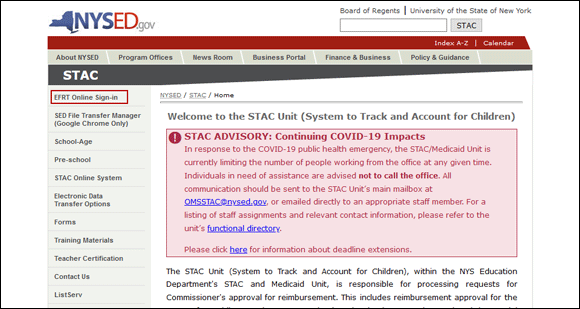
- You will be advanced to the “Welcome” screen.
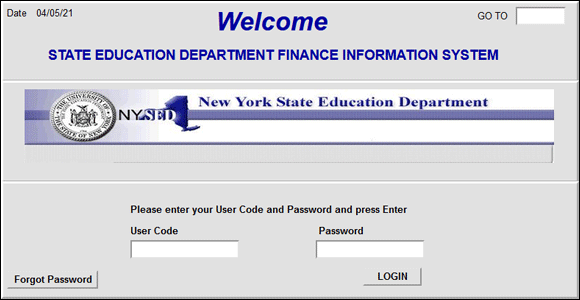
- Enter your case-sensitive confidential Usercode and password.
- If you see an error message indicating that your Usercode has expired, contact your superintendent, municipality representative, or executive director and ask them to reauthorize you.
- If it has been more than six months since you’ve last accessed EFRT, you may be
required to change your password. If a new password is required:
- Enter your existing password used on the Welcome screen as your Old Password.
- The new password you select should be exactly eight characters, no more and no less. Six letters followed by two numbers works best.
- Make sure the Go to box in the top-right corner is empty before hitting submit.
- After logging in, you will be taken to the appropriate home menu for your agency type.
- Most school district users will be advanced to the
“DMNUM” Special Education Main Menu screen. - Most county 4410 users will be advanced to the
“DMNUP” Preschool Service Reimbursement Menu screen. - Most provider users will be advanced to the
“DMNPR” Special Education Provider Main Menu screen.
- Most school district users will be advanced to the
II. Retrieve the List of Approved Programs
- School district users should select the “DMQRY” STAC School Age & Preschool Inquiry Screens option. County 4410 users and provider users should remain on their home menu.
- Select “DQPRG” PROVIDER/PROGRAM SEARCH option.
- On the DQPRG screen, select “2425” from the School Year dropdown.
- Next enter your Provider Code or Provider Name. Then click “Get Providers”.
- Select the appropriate Provider from the Provider dropdown list.
- Select “All Programs” and click the “Get Programs” button.
- A listing of your district/agency’s approved programs will be displayed:
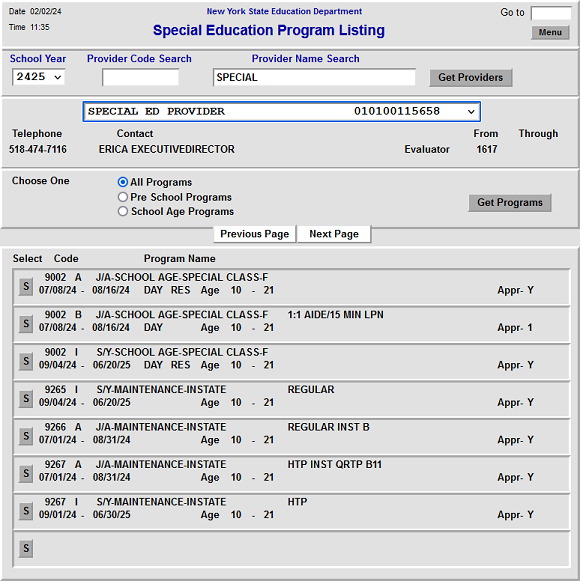
- Check to see that all approved agency programs are listed. Click on the “Next Page” button to view additional programs. If there aren’t any additional approved programs, you will see the following message in a popup window: “ERROR 08 No more programs available”.
- Print each page of approved programs to reference as you update your 2023-24 program dates.
- Type “HOME” in the “Go to” box in the top-right corner of the screen and hit Enter on your keyboard to return to your main menu.
III. Change Program Dates
- From your main menu:
either click the “S” button to the left of the “DDATE / PROGRAM DATE CHANGES” menu item;
or type “DDATE” in the “GO TO” box in the top-right corner of the screen and hit Enter on your keyboard.
District Menu (DMNUM) on left; Provider Menu (DMNPR) on right
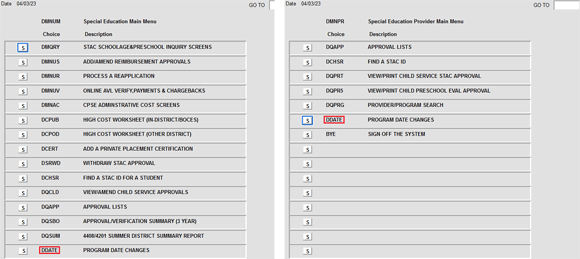
- The Program Date Changes menu will display.
- Click on the "S" button to the left of the screen you want to retrieve.
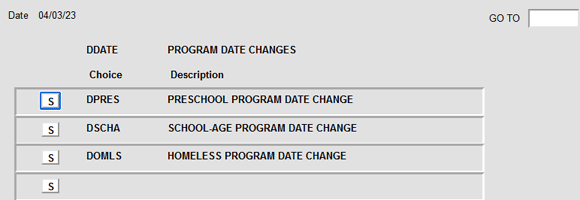
- Preschool Program Screen (DPRES)
- School Age Program Screen (DSCHA)
- Homeless Program Screen (DOMLS)
- To retrieve a specific program, do the following:
- Select “2425” from the School Year dropdown.
- Enter your 12-digit SED/BEDS code in the Provider field.
- Enter the 5-character program code in the Program fields.
- Click the Inquire button.
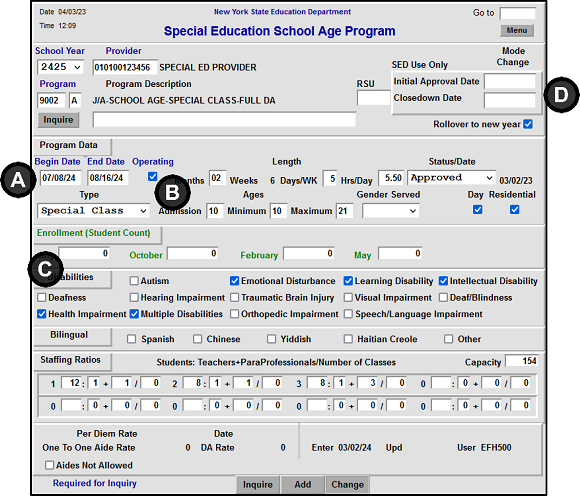
- The selected program displays. If the program dates (A) are correct and the program will be operating (B), no further action is required.
- To change the program dates:
- Go into Change mode by clearing out the “Go to” box and hitting Enter on your keyboard.
- Enter the correct dates in the Begin Date and End Date fields in MM/DD/YY format.
- Click the Change button at the bottom of the screen.
- Please wait a couple minutes for the FTEs to be recalculated on the reimbursement claims before making any additional program date changes.
- If your program is not operating for the 2024-25 school year, uncheck the “Operating” box (B) and click the Change button at the bottom of the screen.
- For 9010-9012 programs only: Update the Hrs/Day to reflect how long the program will operate each day.
- The Initial Approval Date and Closeout Date (D) are for SED use only.
- If necessary, enter the next 4-digit and 1-character program code and click on the Inquire button. Proceed to make program date changes for all applicable programs as indicated on your DQPRG program listing.
- To return to your main menu, type “HOME” in the “Go to” box in the top-right corner of the screen and hit Enter on your keyboard.
- To log off the system, type “BYE” in the “Go to” box in the top-right corner of the screen and hit Enter on your keyboard.
Note:
Programs with an approval status of 1-year-only (Appr-1) are for internal use only. External users are not allowed to
change the dates of these programs. If the dates of your 1- year-only program are incorrect, please fax the correct
dates for that program to the STAC and Medicaid Unit at 518-402-5047, using the following form:
https://www.oms.nysed.gov/stac/forms/stac_prog_dates_form.pdf
Note: If you cannot update your 9010 Hrs/Day online, use the following form:
https://www.oms.nysed.gov/stac/forms/stac-719_notice_9010_modification.pdf
Note: It is not necessary to change the dates for special education itinerant service SEIT
9135-9139 programs.