Public High Cost 10-Month Placements
(Screen DSPUB)
STAC ONLINE SYSTEM (EFRT) SCHOOL AGE APPROVALS A User Guide for School Districts
I. Overview
This screen is used by school districts to enter/view a reimbursement approval for 10-Month Public Excess Cost Placements.
There are three screens that work together for 10-Month public placements: DSPUB, for initial entry; DCPUB, to calculate actual costs for in-district and BOCES placements and provide additional detail; and DVPUB to verify the actual costs after the school year has ended.
A list of allowable costs for special education services which may be claimed for Public
Excess High Cost Aid and a list of other costs which may not be claimed can be found by
clicking on the link below:
https://www.oms.nysed.gov/stac/schoolage/payments/annualized_cost_calculation.html
II. Accessing the DSPUB Screen
- Load EFRT in your web browser: https://efrt.nysed.gov/efrt/
- Log onto the STAC Online System. All entries must be uppercase.
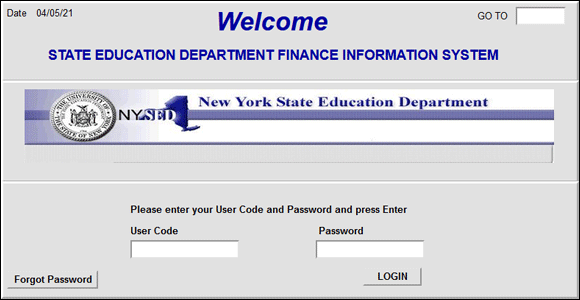
i. Enter your assigned User Code.
ii. Tab to the Password field and enter your assigned password.
iii. Press Enter.
- From your home menu, select "DMNUS" ADD/AMEND REIMBURSEMENT APPROVALS.
- From the DMNUS menu, select "DSPUB" PUBLIC HIGH COST APPROVAL (10 MONTH).
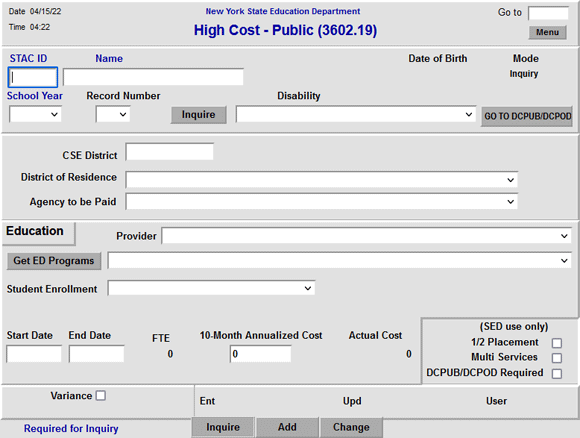
III. Entering Reimbursement Approval
- Enter the student’s STAC ID in the STAC ID field.
- Enter the first three letters of the student’s last name in the Name field.
- Click the Inquire button.
The student’s full name will be displayed for you to verify, and “Add” will be inserted in the Mode field at the top-right corner of the screen.
- Fill out the fields listed below:
| Data Field | Description |
|---|---|
| Disability | Select the student’s disability from the dropdown list. |
| CSE District | Pre-filled with your district’s 12-digit SED code. |
| District of Residence | Select the school district in which the student’s parent or legal guardian resides. |
| Agency to be Paid | Select the Agency to be Paid by the State Education Department. (Must match either the CSE District or District of Residence) |
| Provider | Select the approved education provider from the list. Submit a Request for Addition to Drop Down Menu Form if the provider is not listed. |
| Program | To view programs, click the Get ED Programs button. You cannot retrieve the programs until you have selected a Provider. |
| Student Enrollment | Select either “Enrolled Full Year (Sept-June)” or “Enrolled Partial Year”. |
| Start Date | For partial year approvals, enter the date that the student’s placement began. Cannot be prior to the program start date. For full year approvals, leave blank. |
| End Date | For partial year approvals, enter the date that the student’s placement ended. Cannot be more recent than the program end date. For full year approvals, leave blank. |
| 10-Month Annualized Cost | Enter the 10-month annualized cost for special education services. (Do not enter $ sign or commas). |
- Click the Add button to submit.
IV. Amending Reimbursement Approval
- From your home menu, select the top choice on the list:
"DMQRY" STAC SCHOOLAGE&PRESCHOOL INQUIRY SCREENS - From the DMQRY menu, select "DQCLD" VIEW/AMEND CHILD SERVICE APPROVALS.
- Enter the student’s STAC ID in the STAC ID field.
- Click the Get Profile button.
- Select the service approval you want to amend by clicking on the "S" to the left of the approval.
The service reimbursement approval will be displayed.
- Delete all of the text in the Go to field at the top-right corner of the screen.
- Hit Enter on your keyboard. "Change" will replace "Inquiry" in the Mode field just under the Go to field at the top-right corner of the screen.
- The fields that can be amended are listed below:
| Data Field | Description |
|---|---|
| Disability | Select the student’s disability from the dropdown list. |
| Student Enrollment | Select either “Enrolled Full Year (Sept-June)” or “Enrolled Partial Year”. |
| Start Date | Enter amended date based on enrollment period selected. May also be updated on DVPUB. |
| End Date | Enter amended date based on enrollment period selected. May also be updated on DVPUB. |
| 10-Month Annualized Cost | Enter the amended 10-month annualized cost for special education services. |
- Click the Change button to submit.
V. Troubleshooting
If single error occurs, a message will be displayed in the status bar at the bottom of the screen (Internet Explorer only).
If multiple errors occur, the errors will be displayed in pop-up box (all browsers).