Withdrawing STAC Approvals (DSRWD):
A User Guide for School Districts and Counties
STAC ONLINE SYSTEM (EFRT) INTRODUCTORY TOPICS
I. Overview
This screen is to be used by school districts and counties for online withdrawals of STAC approvals (full service or partial service).
II. Accessing the STAC Online System
- Proceed to the STAC Unit website at: https://www.oms.nysed.gov/stac/
- From the navigation menu on the left, click the
"EFRT Online Sign-In" link:
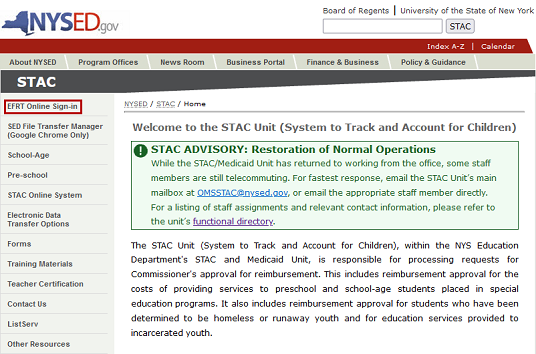
- Log onto the STAC Online System. All entries must be uppercase.
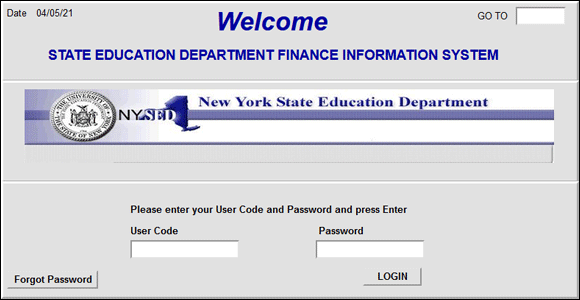
- Enter your assigned User Code
- Enter your assigned password in the Password field.
- Click LOGIN.
III. Go to the DSRWD Screen
- Once logged into the system, you will be directed to the appropriate home menu.
- From your home menu, select “DSRWD WITHDRAW STAC APPROVAL”.
IV. To withdraw a STAC approval record
- Enter the student’s STAC ID in the “STAC ID” field.
- Enter the first three letters of the student’s last name in the “Name” field.
- Important: Make sure the first three letters of the last name are all upper-case. This field is case-sensitive and will not identify the child service profile if the letters are lower-case.
- Select the school year associated with the record that is to be withdrawn from the “School Year” dropdown menu.
- Click the “Inquire” button.
The student’s full name will be displayed for you to verify, and “Change” will be displayed as the “Mode” at the top right-hand corner of the screen. The list of approvals for the student for the selected school year will be displayed on the bottom half of the screen. Previously withdrawn approvals will be indicated with a “Y” in the “WD” column. - Enter the two-digit record number of the service approval you want to withdraw in the “For Record Number” box.
- Click the “Withdraw” button.
If the record was successfully withdrawn, you will see a “Y” in the “WD” column.
V. For Preschool SEIT and Related Services ONLY
To withdraw a partial service (for SEIT/Related services records only):
- Enter the record number from the list of approvals.
- Select the “Partial Service” option.
- Select the appropriate service type (i.e., Physical Therapy, Speech Therapy, etc.) from the “Select Service Type” dropdown menu.
- Note: To withdraw the SEIT portion of a SEIT/Related service records, select “EDUCATION”.
- Look up the record on the “DSSEI” screen to confirm that the selected service was successfully withdrawn.
Last Updated:
June 27, 2022