Online Verification of
Non-Resident Homeless
10-Month Placements
(Screen DVHOM)
A User Guide for School Districts
STAC ONLINE SYSTEM (EFRT) SCHOOL AGE VERIFICATIONI. Overview
Districts must verify homeless education services online using the DVHOM screen. You can verify Homeless STAC Approvals for 9/1 –6/30 on-line on as soon as 7/1 for the service year most recently completed.
II. Before Verification
For each BOCES student, enter the amended 10-month annualized cost on the DSHOM screen before you do the on-line verification. (See business office to get the BOCES year-end cost and refund report listing student final 10-month annualized costs.)
III. DVHOM Initial Verification
- Proceed to the STAC Unit website at: https://www.oms.nysed.gov/stac/
- From the navigation menu on the left, click the “EFRT Online Sign-In” link.
- Log in using your assigned Usercode and password.
III. Retrieving available reapplications
- Log onto the STAC Online (EFRT) system: https://efrt.nysed.gov/efrt/
- From the Special Education Main Menu:
either enter DVHOM in the “GO TO” box located in the top-right corner of the screen and hit Enter on your keyboard
or select the DMNUV ONLINE AVL VERIFY,PAYMENTS & CHARGEBACKS option and then select the DMNVS SCHOOL AGE ONLINE AVL PROCESSING option, and finally the DVHOM HOMELESS VERIFICATION option from the reapplication menu. - On the DVHOM screen, select the appropriate year from the “School Year” dropdown menu. The screen will default to “Unverified” selection.
- The “CSE District” field will be pre-filled with your district’s 12-digit SED code.
- Click the “Get Providers” button. Select the largest remaining known Chapter 348 Homeless educational service provider that has unverified Homeless STAC Approvals.
- Once a provider has been selected, click the “Get AVL” button.
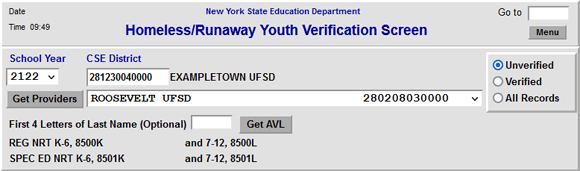
- Click the “Get AVL” button and place a check mark in the “Verify” box only once you’ve confirmed that the Education dates and Program Code listed for the student are exactly correct.
- Hit the “Submit” key after you complete the verification for all students displayed on each DVHOM screen. Otherwise the updates and verifications will not be processed.
| NOTE: | If any of the information is incorrect, update the submission on the DSHOM screen before continuing with verification on DVHOM. |
|---|
- After all unverified students have been corrected on DSHOM, return to DVHOM and verify the remaining students for this Provider.
- Now select the next largest Provider and repeat Steps 6 through 9. Continue until you have completed verification for all of the remaining Providers with unverified Chapter 348 Homeless records.
IV. Reviewing Your Verifications
- To view all verified records, select “Verified” in the top-right box and then click the “Get AVL” button.
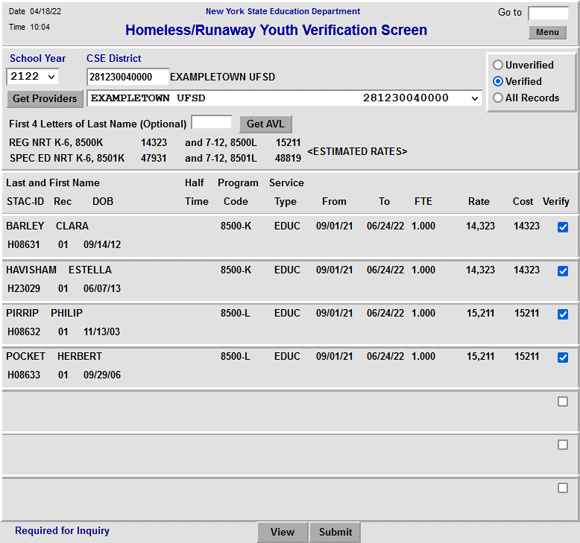
V. DVPRV Re-Verification
Re-verification is required when:
- The dates of service (on a verified claim) are amended on the DSHOM screen.
- The program code (on a verified claim) is amended on the DSHOM screen.
Last Updated:
April 18, 2022