Online Verification of 10-Mo. Private Excess Cost Placements (DVPRV)
STAC ONLINE SYSTEM (EFRT) SCHOOL AGE VERIFICATIONA User Guide for School Districts
I. Overview
This screen is used by school districts to verify program selections, actual dates of enrollment, and FTEs for 10-Month Private Excess Cost Placements.
The following screens work together for 10-Month private placements:
- DCERT, for private placement certification
- DSPRV, for initial entry of reimbursement claim
- DVPRV, to verify actual enrollment after the school year has ended.
II. DVPRV Initial Verification
- Log onto the EFRT system.
- From the DMNUM Special Education Main Menu, select the DMNUV option
(ONLINE AVL VERIFY,PAYMENTS & CHARGEBACKS). - From the DMNUV Online AVL Processing Menu, select the DMNVS option
(SCHOOL AGE ONLINE AVL PROCESSING). - From the DMNVS School Age Online AVL Processing Menu, select the
DVPRV option (PRIVATE PLACEMENT VERIFICATION). - On the DVPRV screen, select the appropriate year from the “School Year” dropdown menu. The screen will default to “Unverified” selection.
- The CSE District will be pre-filled with your district’s 12-digit BEDS code.
- Click the “Get Providers” button. Select a provider from the dropdown menu.
- Once a provider has been selected, click the “Get AVL” button.
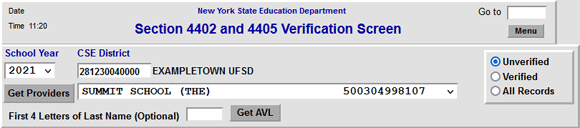
- Review enrollment information and make sure it is correct:
a. Do the program codes match the programs the students were enrolled in?
b. If the student was residential, is the maintenance displayed?
NOTE: Students in CRP placements (9020 or 9021 education) will not have maintenance listed.
c. If the student had an education aide, nurse, or interpreter, is the % Aide column displaying the correct percentage?
d. Do the From and To dates reflect the student’s first day of attendance and last day of attendance? Is the FTE correct? - Hit the “Submit” key after you complete the verification for all students displayed on
each DVPRV screen. Otherwise the updates and verifications will not be processed.
NOTE: If any of the information is incorrect, update the submission on the DSPRV screen before continuing with verification on DVPRV.
III. Reviewing Your Verifications
- To view all verified records, select “Verified” in the top-right box and then click the “Get AVL” button.
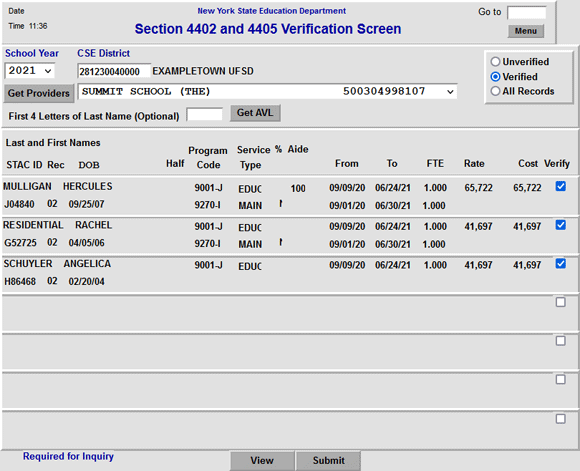
IV. DVPRV Re-Verification
Re-verification is required when:- The dates of service (on a verified claim) are amended on the DSPRV screen.
- The program code (on a verified claim) is amended on the DSPRV screen.
- The education Aide Percentage (on a verified claim) is amended on the DSPRV screen.
- A maintenance aide is added by the STAC/Medicaid Unit.
Last Updated:
December 14, 2021