Searching for and Assigning STAC IDs
STAC ONLINE SYSTEM (EFRT) INTRODUCTORY TOPICSA User Guide for School Districts and Counties
I. Overview
All student information entered into the STAC database is linked to a child-specific student identifier (STAC ID). A student is assigned a STAC ID by a school district or county the first time he or she qualifies for State reimbursement through the STAC and Medicaid Unit. This STAC ID remains with the student throughout his or her academic career, including:
- the transition from preschool services (county) to school age services (school district)
- changes in the student’s legal name
- changes from one school district to another school district
These instructions outline how a school district or county can search for a student’s STAC ID and, if an existing STAC ID cannot be identified, how to add a STAC ID for a new student.
II. Searching for a STAC ID
- After signing into the STAC Online System, the main menu will appear. Click the “S” button to the left of the “DCHSR / FIND A STAC ID” menu item; or type “DCHSR” in the “GO TO” box in the top-right corner of the screen and hit “Enter” on your keyboard.
- Enter the first three letters of the student’s last name in the “Last Name (first three letters)“ field and the first three letters of the student’s first name in the “First Name (first 3 letters)” field. Leave the remaining fields blank.
- Click the
 button.
button. - Your results will be one of the following:
- If you see an error message indicating that your Usercode has expired, contact your superintendent, municipality representative, or executive director and ask them to reauthorize you.
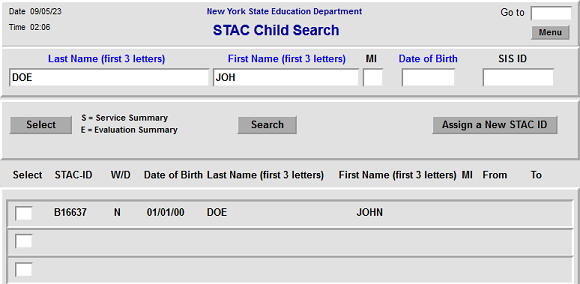
- To view the service approvals for an identified student, type the letter “S” in the “Select” box to the left of the student’s STAC ID.
- To view the preschool evaluations for an identified student, type the letter “E” in the “Select” box to the left of the student’s STAC ID.
- Once a student has been selected, click the
 button.
button.
- The STAC Child Search screen does not display any child matches based on your search criteria.
- If there are not any child matches associated with your agency, nothing will be displayed in the bottom section of the screen. Proceed to Section III of this guide (“Assigning a New STAC ID”)
- If you want to search for STAC IDs for additional students on DCHSR, clear out
the “Last Name (first three letters)” and “First Name (first 3 letters)” fields, enter the first three letters of the last name and the first three letters of the first name of the next student and click the
 button again.
button again.
III. Assigning a New STAC ID
- When no matches are found on the “DCHSR” screen, clicking the
 button will take you the “STAC Child Update“ screen (“DKIDS“).
button will take you the “STAC Child Update“ screen (“DKIDS“). - Enter the student’s complete information into the fields. Make sure to enter the student’s entire last name and entire first name. (The required data fields for the student are indicated in blue on the “DKIDS” screen)
| Field | Field Description |
|---|---|
| Complete Last Name | The letters you entered in your search will be carried over to the screen. Enter the remaining letters of the student’s last name. (required) |
| Complete First Name | The letters you entered in your search will be carried over to the screen. Enter the remaining letters of the student’s first name. (required) |
| MI | Enter the student’s middle initial (optional) |
| Date of Birth | Enter the student’s date of birth (mm/dd/yy) (required) |
| SIS ID | Enter the student’s outside ID (Student Information ID) (optional) |
| Gender | Check one. (required) |
| Race-Ethnicity | Choose one category. (required) |
- Click the
 button.
button. - The system will try to find potential existing STAC IDs for the student. If no potential matches are found, a message stating that “A New STAC ID has been assigned for this child.” will appear. The newly generated STAC ID will appear in red directly above this message. Record this STAC ID for future use, as it will continue to be associated with the student until the student is no longer eligible for reimbursement.

- If a possible match is found, a message will appear along with the STAC ID, gender, race/ethnicity, and date of birth:
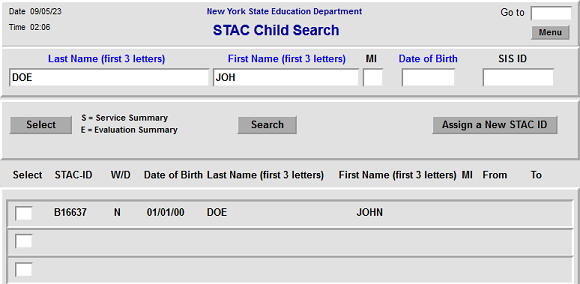
- If you have reason to believe the student displayed is not your district’s/county’s student, please contact the STAC and Medicaid Unit for assistance. We will be happy to assist you in identifying if it is a legitimate match. If no legitimate match can be identified, we will generate a new STAC ID on your behalf. Likewise, if no match is identified, but you have reason to believe that the student had been assigned a STAC ID previously, please contact us before creating a new one.
Please contact the STAC/Medicaid Unit by email at OMSSTAC@nysed.gov or by phone at 518-474-7116 if you have any question about this process.